Xceed SmartUI lets you create highly customizable Optionlists.
First Example
The first example shows a SmartUI containing ListItemDefault, CheckListItemFlat and OptionListItemFlat SmartItems.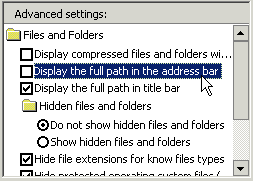
This SmartUI has:
- a Sunken Border style ( BorderStyle=bsSunken),
- has a flat-style Caption aligned to left ( CaptionStyle=csFlat and CaptionAlignment=alLeftJustify)
- is vertical ( Orientation=orVertical),
- is opaque ( BackStyle=bkOpaque), but it may have been transparent or semi-transparent,
- has its Sorted Property set to false ( Sorted=False): the SmartItems are not sorted alphabetically
- has its ShowFocusRect Property is set to true ( ShowFocusRect =True): the focus rect appears with dotted lines, as shown on the 3rd item of this list
- displays a FlatTrack3D Scrollbar ( ScrollBarStyle=sbFlatTrack3D),
- shows no PlusMinus style ( PlusMinusStyle=pmNone) and no Treelines ( ShowTreeLines=False).
Now let's have a more detailed look at the SmartItems.
The ListItemDefault SmartItems ("Files and Folders", "Hidden Files and folder") have Caption and Image.
"Files and folders" has a Indent set to 0, whereas "Hidden files and folders" has a Indent set to 1.
The 2nd, 3rd, 4th, and 8th items are CheckListItemFlat SmartItems. The 4th one is checked ( Checked=True).
The 6th and 7th items are OptionListItemFlat SmartItems. The 6th one is checked ( Checked=True).
If preferred, we could have integrated a different image for each Item, and used 3D Look.
Second Example
The second example shows a SmartUI containing a MiscLabel and CheckListItemDefault SmartItems.
This SmartUI:
- displays an Etched Border style ( BorderStyle=Etched)
- has a frame Caption aligned to left ( CaptionStyle=csFrame and CaptionAlignment=alLeftJustify)
- is vertical ( Orientation=orVertical),
- is opaque ( BackStyle=bkOpaque), but it may have been transparent or semi-transparent
- has its Sorted Property set to false ( Sorted=False): the SmartItems are not sorted alphabetically
- has its ShowFocusRect Property set to true ( ShowFocusRect =True): the focus rect appears with dotted lines, as shown on the "Win2000 (C:)" item of the list
- displays no ScrollBar ( ScrollBarStyle=sbNone),
- shows no PlusMinus style ( PlusMinusStyle=pmNone) and no Treelines ( ShowTreeLines= False).
The CheckListItemDefault SmartItems all have a Image and a Caption. 3 Items are checked ( Checked=True).
Remarks
Of course, you can customize each item with Bold, HotBold, Underline, HotUnderline, Italic, HotItalic, ForeColor, HotForeColor, Image, HotImage, and so on. Besides, as all those SmartItems can have the Focus, you can specify SelectedBold, SelectedUnderline, SelectedItalic, SelectedImage, and even HotTrackSelect Properties.
See Also
ListBoxes, MenuBars, ToolBars, StatusBars, OutlookBars or ViewBars, TreeViews, PropertyLists, PropertyToolBoxes, Tabstrips
For more information on OptionLists, you can see the Lesson 5.