

Xceed DataGrid for WPF provides design-time support for Visual Studio 2008, 2010, 2012 and 2013 as well as Expression Blend. In Visual Studio, the DataGridControl control will appear in the toolbox under the Xceed tab and can be added to the design surface by double-clicking on the control or through drag and drop. Its properties can then be modified through the Visual Studio property grid or by using the Xceed DataGrid for WPF Configuration Window.
When Xceed DataGrid for WPF is dropped onto the Visual Studio design surface, its configuration window will be accessible by clicking on the "Show configuration window" button or by right-clicking on the DataGrid design surface.
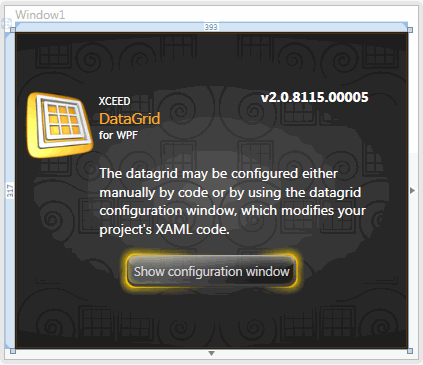
Once the configuration window is open, you have access to some of the available features and can see the results immediately in the sample grid.
Any changes made to the grid's settings will be reflected in the underlying XAML when the OK button is pressed while any modifications made to the grid in XAML will be reflected in the configuration window when it opens.
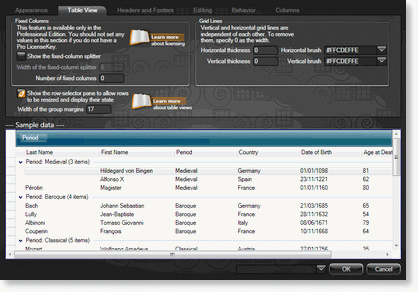 Figure 1: Configuring a table view |
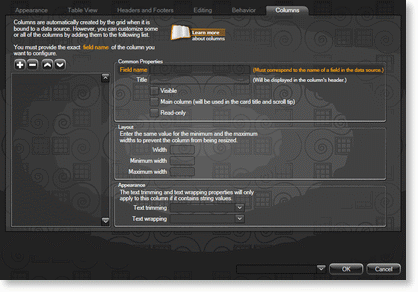 Figure 2: Configuring columns |