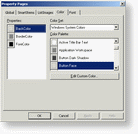Launch the Property Pages and set the Color Properties
To launch the Property Pages, you first need to select the SmartUI, to right-click on the mouse, and select Properties in the Popup Menu. The Property Pages appear, with 5 different Tabs. Click on the Color Tab.
You can set the BackColor, the BorderColor, and the ForeColor. To set these colors, you can select the standard colors instead of the Window System Colors, and then choose a value from the Color Palette. You can also edit a custom color.
See Also
Global Tab, SmartItems Tab, ListImages Tab, Font Tab