'UsageDim instance As DataValidationMessage Dim obj As Object Dim value As Boolean value = instance.Equals(obj)
Parameters
- obj
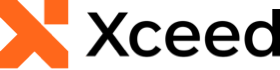
'UsageDim instance As DataValidationMessage Dim obj As Object Dim value As Boolean value = instance.Equals(obj)
Target Platforms: Windows 11, Windows 10, Windows 7, Windows Vista SP1 or later, Windows XP SP3, Windows Server 2008 (Server Core not supported), Windows Server 2008 R2 (Server Core supported with SP1 or later), Windows Server 2003 SP2
DataValidationMessage Class
DataValidationMessage Members
Overload List
Base Implementation in Equals(Object)