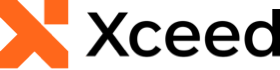'DeclarationPublic Overloads Function Equals( _ ByVal other As DataValidationMessage _ ) As Boolean
'UsageDim instance As DataValidationMessage Dim other As DataValidationMessage Dim value As Boolean value = instance.Equals(other)
public bool Equals( DataValidationMessage other )
Parameters
- other