The ComboBoxViewer can be used to view the content of cells which have an ID/Value mapping.
Using the ComboBoxViewer
The ComboBoxViewer is never used as a default CellViewerManager unless specified otherwise by either setting the CellViewerManager property of a specific column or cell, or by mapping it to a datatype via the GridControl's CellViewerManagerMapping property.
In order to use the ComboBoxViewer, it must be bound to a datasource. Normally, it is used to display the text equivalent of an ID. For example, if a grid contains a "ProductID " column and the description of the product is in the "Products" table under the " ProductName" column, the ComboBoxViewer can be used to display the name of the product rather than its ID.
To bind the ComboBoxViewer to a datasource, the DataSource and DataMember properties must be set (or the SetDataBinding method called), the "ID" column specified through the ValueMember property, and the "Value/Name" column specified through the DisplayFormat property. Contrary to the regular Windows Forms combobox which exposes a DisplayMember property, the ComboBoxViewer uses the DisplayFormat property which can display values from more than one column (from the corresponding ComboBoxEditor).
| VB.NET |
Copy Code |
|---|---|
Dim viewer As New ComboBoxViewer( northwindDataSet, "Products", "ProductID", "%ProductName%" ) GridControl1.Columns( "ProductID" ).CellViewerManager = viewer | |
| C# |
Copy Code |
|---|---|
ComboBoxViewer viewer = new ComboBoxViewer( northwindDataSet, "Products", "ProductID", "%ProductName%" ); gridControl1.Columns[ "ProductID" ].CellViewerManager = viewer; | |
The text displayed by the ComboBoxViewer can be retrieved via the GetText method.
As of version 3.1, images can also be displayed in the ComboBoxViewer. By default, the ImageArea property is set to ImageArea.None indicating that no image is displayed. In order to display an image, the ImageArea property must be set to either Left, Right, or AllContent. Once the ImageArea property has been set, an image can be specified by setting the ImageMember property to the field in the datasource from which to retrieve the appropriate image, by overriding the GetImageCore method, or by handling the QueryImage event. The image displayed in the ComboBoxViewer can be retrieved via the GetImage method.
The size, style, padding, and alignment of the image can be modified through the ImageSize, ImageStyle, ImagePadding, and ImageAlignment properties respectively.
| VB.NET |
Copy Code |
|---|---|
Dim viewer As New ComboBoxViewer( dataSet11, "Employees", "EmployeeID", "Photo", ImageArea.Left, New Size( 32, 32 ), "%FirstName% %LastName%" ) GridControl1.Columns( "EmployeeID" ).CellViewerManager = viewer GridControl1.Columns( "EmployeeID" ).Title = "Employee" | |
| C# |
Copy Code |
|---|---|
ComboBoxViewer viewer = new ComboBoxViewer( dataSet11, "Employees", "EmployeeID", "Photo", ImageArea.Left, new Size( 32, 32 ), "%FirstName% %LastName%" ); gridControl1.Columns[ "EmployeeID" ].CellViewerManager = viewer; gridControl1.Columns[ "EmployeeID" ].Title = "Employee"; | |
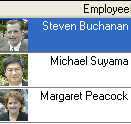
Underlying control
The underlying control wrapped by the ComboBoxViewer is the WinComboBox control and is accessible through the Control property. All settings relating to the underlying control must be accessed via the Control property.
More information regarding the WinComboBox control can be found in the WinComboBox control topic.
Limitations
The current version of the ComboBoxViewer does not directly support unbound mode. As a work-around, if there is a ComboBoxEditor counterpart, the TemplateControl of the ComboBoxEditor can be cloned, and wrapped in a CellViewerManager.
| VB.NET |
Copy Code |
|---|---|
Dim comboEditor As New ComboBoxEditor() comboEditor.Items.Add( "Received" ) comboEditor.Items.Add( "Pending" ) comboEditor.Items.Add( "Out Of Stock" ) Dim control As WinComboBox = CType( comboEditor.TemplateControl.Clone(), WinComboBox ) control.SideButtons.Remove( control.DropDownButton ) Dim unboundViewer As New CellViewerManager( control, string.Empty ) gridControl1.Columns( "State" ).CellEditorManager = comboEditor gridControl1.Columns( "State" ).CellViewerManager = unboundViewer | |
| C# |
Copy Code |
|---|---|
ComboBoxEditor comboEditor = new ComboBoxEditor(); comboEditor.Items.Add( "Received" ); comboEditor.Items.Add( "Pending" ); comboEditor.Items.Add( "Out Of Stock" ); WinComboBox control = ( WinComboBox )comboEditor.TemplateControl.Clone(); control.SideButtons.Remove( control.DropDownButton ); CellViewerManager unboundViewer = new CellViewerManager( control, string.Empty ); gridControl1.Columns[ "State" ].CellEditorManager = comboEditor; gridControl1.Columns[ "State" ].CellViewerManager = unboundViewer; | |