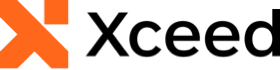
Xceed Words for .NET v4.0 Documentation
Paragraphs
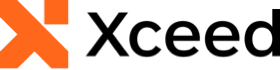
The following example demonstrates how to create formatted paragraphs in a Document.
| C# |
Copy Code |
|---|---|
// Create a new document. using( var document = DocX.Create( "SimpleFormattedParagraphs.docx" ) ) { // Add a title document.InsertParagraph( "Formatted paragraphs" ).FontSize( 15d ).SpacingAfter( 50d ).Alignment = Alignment.center; // Insert a Paragraph into this document. var p = document.InsertParagraph(); // Append some text and add formatting. p.Append( "This is a simple formatted red bold paragraph" ) .Font( new Xceed.Document.NET.Font( "Arial" ) ) .FontSize( 25 ) .Color( Color.Red ) .Bold() .Append( " containing a blue italic text." ).Font( new Xceed.Document.NET.Font( "Times New Roman" ) ).Color( Color.Blue ).Italic() .SpacingAfter( 40 ); // Insert another Paragraph into this document. var p2 = document.InsertParagraph(); // Append some text and add formatting. p2.Append( "This is a formatted paragraph using spacing, line spacing, " ) .Font( new Xceed.Document.NET.Font( "Courier New" ) ) .FontSize( 10 ) .Italic() .Spacing( 5 ) .SpacingLine( 22 ) .Append( "highlight" ).Highlight( Highlight.yellow ).UnderlineColor( Color.Blue ).CapsStyle( CapsStyle.caps ) .Append( " and strike through." ).StrikeThrough( StrikeThrough.strike ) .SpacingAfter( 40 ); // Insert another Paragraph into this document. var p3 = document.InsertParagraph(); // Append some text with 2 TabStopPositions. p3.InsertTabStopPosition( Alignment.center, 216f, TabStopPositionLeader.dot ) .InsertTabStopPosition( Alignment.right, 432f, TabStopPositionLeader.dot ) .Append( "Text with TabStopPositions on Left\tMiddle\tand Right" ) .FontSize( 11d ) .SpacingAfter( 40 ); // Insert another Paragraph into this document. var p4 = document.InsertParagraph(); p4.Append( "This document is using an Arial green default font of size 15. It's also using a double blue page borders and light gray page background." ) .SpacingAfter( 40 ); // Save this document to disk. document.Save(); } | |