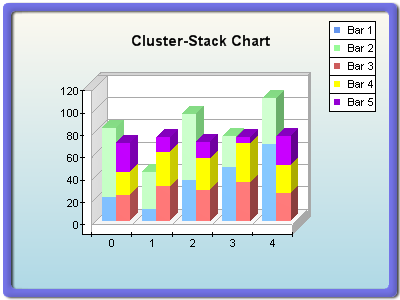Xceed Chart for WinForms can display cluster stack combination bar charts. The following figure demonstrates a typical chart of this class:
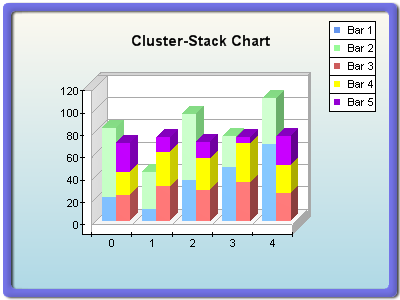
figure 1.
Creating the Cluster Stack Combination Bar Series
The following code will create the bar series involved in this chart:
| VB.NET |
|
' there is one chart created by default
Dim chart As Chart = CType(chartControl1.Charts(0), Chart)
' first cluster
Dim c1bar1 As BarSeries = CType(chart.Series.Add(SeriesType.Bar), BarSeries)
c1bar1.BarStyle = BarStyle.SmoothEdgeBar
' second cluster
Dim c2bar1 As BarSeries = CType(chart.Series.Add(SeriesType.Bar), BarSeries)
Dim c2bar2 As BarSeries = CType(chart.Series.Add(SeriesType.Bar), BarSeries)
c2bar1.MultiBarMode = MultiBarMode.Clustered ' display next to c1bar1
c2bar2.MultiBarMode = MultiBarMode.Stacked ' stack on c2bar1
c1bar1.BarStyle = BarStyle.Cone
c1bar2.BarStyle = BarStyle.Cone
c2bar1.BarFillEffect.SetSolidColor(Color.Green)
c2bar2.BarFillEffect.SetSolidColor(Color.Chocolate)
' third cluster
Dim c3bar1 As BarSeries = CType(chart.Series.Add(SeriesType.Bar), BarSeries)
Dim c3bar2 As BarSeries = CType(chart.Series.Add(SeriesType.Bar), BarSeries)
Dim c3bar3 As BarSeries = CType(chart.Series.Add(SeriesType.Bar), BarSeries)
c3bar1.MultiBarMode = MultiBarMode.Clustered ' display next to c2bar1
c3bar2.MultiBarMode = MultiBarMode.StackedPercent ' stack percent on c3bar1
c3bar3.MultiBarMode = MultiBarMode.StackedPercent ' stack percent on c3bar2
c3bar1.BarStyle = BarStyle.Cylinder
c3bar2.BarStyle = BarStyle.Cylinder
c3bar3.BarStyle = BarStyle.Cylinder
c3bar1.BarFillEffect.SetSolidColor(Color.Magenta)
c3bar2.BarFillEffect.SetSolidColor(Color.Cyan)
c3bar3.BarFillEffect.SetSolidColor(Color.Yellow)
c3bar1.DisplayOnAxis(StandardAxis.PrimaryY, False)
c3bar1.DisplayOnAxis(StandardAxis.SecondaryY, True)
c3bar2.DisplayOnAxis(StandardAxis.PrimaryY, False)
c3bar2.DisplayOnAxis(StandardAxis.SecondaryY, True)
c3bar3.DisplayOnAxis(StandardAxis.PrimaryY, False)
c3bar3.DisplayOnAxis(StandardAxis.SecondaryY, True)
|
| C# |
|
// there is one chart created by default
Chart chart = (Chart)chartControl1.Charts[0];
// first cluster
BarSeries c1bar1 = (BarSeries)chart.Series.Add(SeriesType.Bar);
c1bar1.BarStyle = BarStyle.SmoothEdgeBar;
// second cluster
BarSeries c2bar1 = (BarSeries)chart.Series.Add(SeriesType.Bar);
BarSeries c2bar2 = (BarSeries)chart.Series.Add(SeriesType.Bar);
c2bar1.MultiBarMode = MultiBarMode.Clustered; // display next to c1bar1
c2bar2.MultiBarMode = MultiBarMode.Stacked; // stack on c2bar1
c1bar1.BarStyle = BarStyle.Cone;
c1bar2.BarStyle = BarStyle.Cone;
c2bar1.BarFillEffect.SetSolidColor(Color.Green);
c2bar2.BarFillEffect.SetSolidColor(Color.Chocolate);
// third cluster
BarSeries c3bar1 = (BarSeries)chart.Series.Add(SeriesType.Bar);
BarSeries c3bar2 = (BarSeries)chart.Series.Add(SeriesType.Bar);
BarSeries c3bar3 = (BarSeries)chart.Series.Add(SeriesType.Bar);
c3bar1.MultiBarMode = MultiBarMode.Clustered; // display next to c2bar1
c3bar2.MultiBarMode = MultiBarMode.StackedPercent; // stack percent on c3bar1
c3bar3.MultiBarMode = MultiBarMode.StackedPercent; // stack percent on c3bar2
c3bar1.BarStyle = BarStyle.Cylinder;
c3bar2.BarStyle = BarStyle.Cylinder;
c3bar3.BarStyle = BarStyle.Cylinder;
c3bar1.BarFillEffect.SetSolidColor(Color.Magenta);
c3bar2.BarFillEffect.SetSolidColor(Color.Cyan);
c3bar3.BarFillEffect.SetSolidColor(Color.Yellow);
c3bar1.DisplayOnAxis(StandardAxis.PrimaryY, false);
c3bar1.DisplayOnAxis(StandardAxis.SecondaryY, true);
c3bar2.DisplayOnAxis(StandardAxis.PrimaryY, false);
c3bar2.DisplayOnAxis(StandardAxis.SecondaryY, true);
c3bar3.DisplayOnAxis(StandardAxis.PrimaryY, false);
c3bar3.DisplayOnAxis(StandardAxis.SecondaryY, true);
|
As you can see from the code above, the component uses a simple technique to specify the position of the bar series. If a series MultiBarMode is set to Clustered, it is displayed next to the previous Clustered series, or in case such series does not exist, next to the previous bar series with mode set to Series. In the context of the example, c2bar1 is displayed next to c1bar1, while c3bar1 is displayed next to c2bar1.
If a series MultiBarMode is set to Stacked or StackedPercent, it is stacked on the previous bar series with Clustered mode, or in the case where such a series does not exist, next to the previous bar series with mode Series. Multiple bar series can be stacked on a bar series with mode Clustered or Series. The type of stacking (stacked or stacked percent) is determined by the last series in the stack. In the context of the previous example, the following code will not change the third stack stacking mode:
| VB.NET |
|
c3bar2.MultiBarMode = MultiBarMode.Stacked ' instead of StackedPercent
|
| C# |
|
c3bar2.MultiBarMode = MultiBarMode.Stacked; // instead of StackedPercent
|
The following code will display the third stack in Stacked mode:
| VB.NET |
|
c3bar3.MultiBarMode = MultiBarMode.Stacked ' instead of StackedPercent
|
| C# |
|
c3bar3.MultiBarMode = MultiBarMode.Stacked; // instead of StackedPercent
|
The component will throw an exception if you try to change the MultiBarMode of the c1bar1 bar series to Clustered, Stacked or StackedPercent, since at least one bar series with mode Series must have already been created (to be used as the series depth space holder).
Related Examples
Windows Forms: Series\Bar\Cluster Stack Combination
See Also
BarSeries